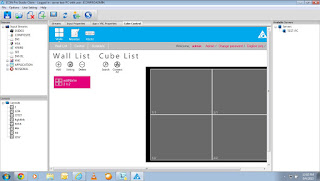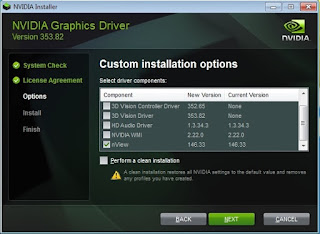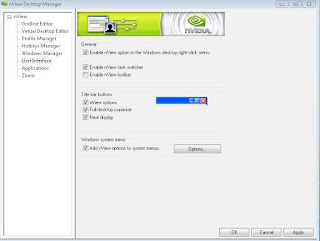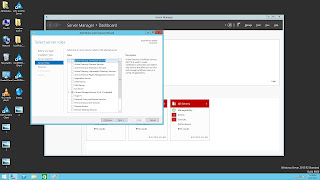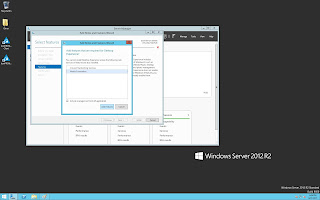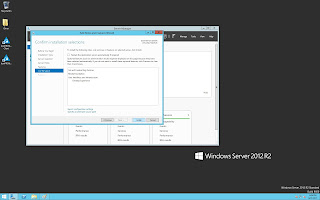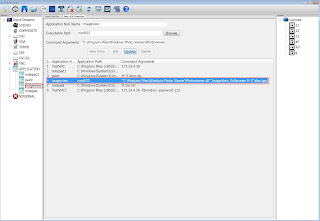If you want to Cube monitoring from IconPro Studio then you have to install & configure the dvsWeb software on your Controller. Below Steps helps you to how to install & configure dvsWeb on Controller.
1. Install dvsweb from dvsweb_setup.exe.
Click on Next...
Click on Next........
During installation Wibukey driver should be installed then click on OK.
After installation of Wibukey driver ,python will start in installing & click on Next....
Click on Next , next & Finish as shown on below figure....
After the installation of Python ,Microsoft Visual C++2008 redistributable start installing with Chines language, click on Next, next & finish as shown below image....
Press Enter in Command Prompt, it open a new Command Window, it asking for the local netwotk or use specific IP, Press 1 or 2 as you required as shown below figure...
After Press 1 or 2 it open a Command prompt window & provide a url as shown in below image....
Now Launch IconPro Studio Application on Controller & Connect with IconPro Client......
Goto File--> Select Cube Control Feature.
It open a pop-up window. You have to enter the URL of dvsweb.
When you enter the URL in pop-up window, it open a tab in IconPro Client & asking for User name & password. By default User Name Admin & Password also Admin...as shown in below....
After Entering the User name & password, it will open Wall Configuration Page as shown below.....
Now you can Monitor Wall from Here.