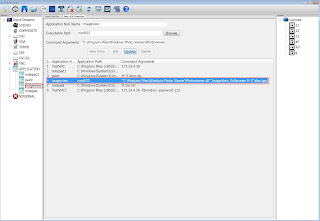If you are unable to run IconPro Studio in Windows Server 2008 & its showing"WMVCORE.DLL is missing from your computer" error.
The error is caused by not having the Windows Media Player libraries installed. You can easily resolve the error by installing the Desktop Experience for Windows Server 2008 which includes Windows Media Player.
Please follow below steps for troubleshooting:-
Click on Server Manager button which locate on the taskbar. Server Manager Dashboard window will be open & click on Add Role and Feature.
By clicking on add role & feature, its wizard will start & click on Next.
Now Select Role based or feature based installation & click on Next.
Now check mark on select a server from the server pool & click on Next.
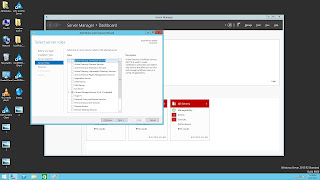
No need to add any roles just simply click on Next.
Now select User interface and infrastructure & double click on it. Now check mark on Desktop Experience feature & click on next.
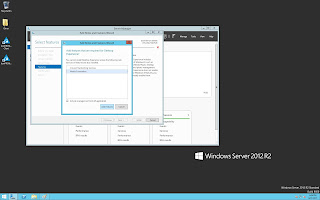
When you click on next a pop up will come for required feature. Select Media Foundation & click on add feature & click on install.
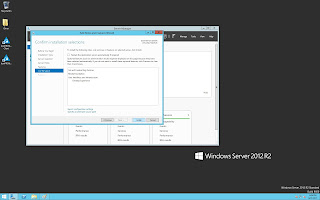
Now Desktop Experience feature will start loading.
It will takes some time, when its process will be completed click on close.
The error is caused by not having the Windows Media Player libraries installed. You can easily resolve the error by installing the Desktop Experience for Windows Server 2008 which includes Windows Media Player.
Please follow below steps for troubleshooting:-
Click on Server Manager button which locate on the taskbar. Server Manager Dashboard window will be open & click on Add Role and Feature.
By clicking on add role & feature, its wizard will start & click on Next.
Now Select Role based or feature based installation & click on Next.
Now check mark on select a server from the server pool & click on Next.
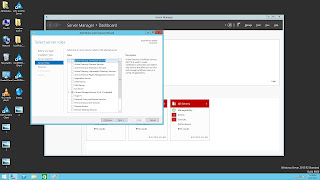
No need to add any roles just simply click on Next.
Now select User interface and infrastructure & double click on it. Now check mark on Desktop Experience feature & click on next.
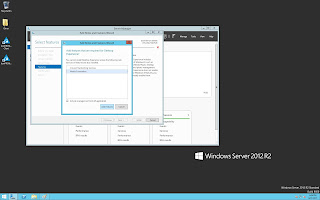
When you click on next a pop up will come for required feature. Select Media Foundation & click on add feature & click on install.
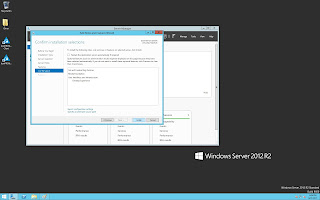
Now Desktop Experience feature will start loading.
It will takes some time, when its process will be completed click on close.