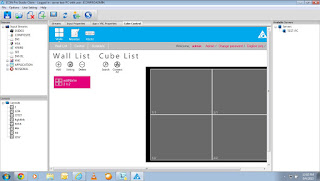Download Desktop
Utility software for bezel correction from below link:-
Extract desktop utility software & run x64 Desktop_Utility.exe
or according your OS.
Before bezel correction images are showing on videowall as shown below image.
Now double click on exe, a Desktop Utility V0.04 pop
up window will open.
Now enter the Values of single Screen of videowall, e.g. Width & Height
or Gap Width & Height as shown below image.
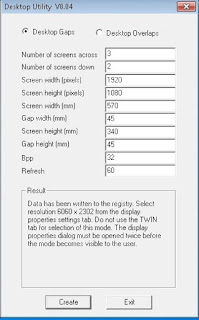
Click on create button & it display a screen resolution. Now set the given resolution from screen resolution of Videowall as shown below image:-
Now open An image on Videowall. You can see the bezel correction on videowall as shown below image:-
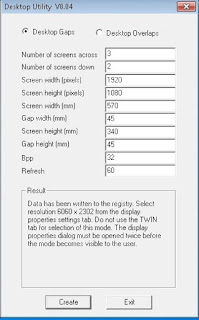
Click on create button & it display a screen resolution. Now set the given resolution from screen resolution of Videowall as shown below image:-
Now open An image on Videowall. You can see the bezel correction on videowall as shown below image:-