If you are not able to recording with IconPro studio, recording files are not saving on your controller, then you have to set Environment Variables in your controller. For setting of Environment Variables in controller please follow below steps:-
1. Right click on My computer & select properties.
2. Click on advanced & select Environment Variables as shown below image:-
3. Now select "Path" in system variable & click on Edit as shown below image:-
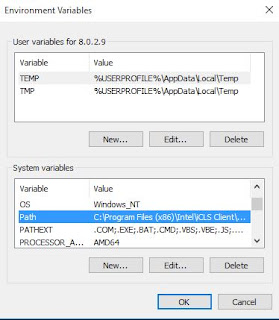
Now copy the path of recording from IconPro Studio as shown below image
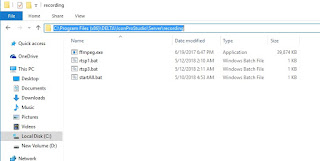
Now paste the path in variable value window. Path will be added by ; with another added application path. If you copy and paste only recording path, then another files will be stop working.
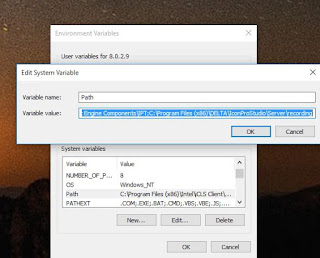
6. After setting the Environment Variables please restart your controller.
7. After restart your recording files are start saving with IconPro Studio.
1. Right click on My computer & select properties.
2. Click on advanced & select Environment Variables as shown below image:-
3. Now select "Path" in system variable & click on Edit as shown below image:-
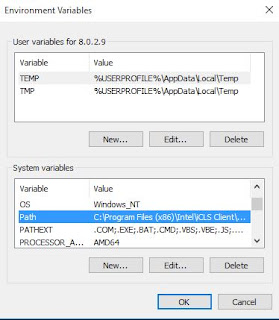
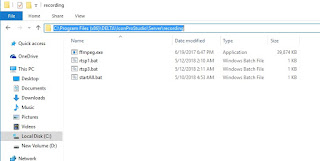
Now paste the path in variable value window. Path will be added by ; with another added application path. If you copy and paste only recording path, then another files will be stop working.
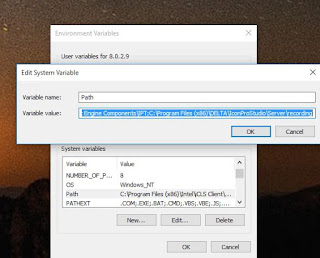
6. After setting the Environment Variables please restart your controller.
7. After restart your recording files are start saving with IconPro Studio.
