Normally we can remove the drivers from control panel in normal mode, but the datapath driver will be uninstall only from "safe mode". With below steps you can remove the drivers from safe mode.
To begin entering Safe Mode,restart your system, Just before the Windows 7 splash screen appears, press the F8 key to enter Advanced Boot Options. On the Advanced Boot Options screen, use the arrow keys to highlight the safe mode option you want, and then press Enter.
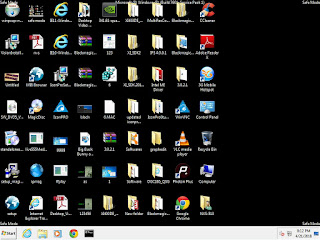
Now you can uninstall easily datapath driver from add remove program in control panel.
Now you can install the fresh driver in normal mode also.





