Sometime when you trying to install an application like direct x or another in windows 10 it required .net frame & asking it for download from internet or windows update. For window update you required minimum 1 to 2 hours or best internet speed or if you trying to install from control panel with add/remove feature, still facing same issue. Then you can install .net from Windows 10 cd/dvd by following below steps:-
1. Enter the Microsoft Window 10 cd.dvd in dvd rom or you can also mount window 10 iso.
2. Open command prompt with administrator rights.
3. Press Window button+ R. It open a run window. Then please type cmd for command prompt or you can open command prompt by typing cmd in search as shown below image.
4. Type cmd in search, a command prompt desktop app will appear . Right click on command prompt window & run as administrator as shown below image.
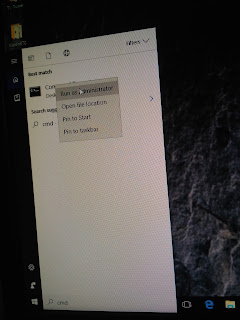
6. Now you have an administrator rights for command prompt.
7. Now enter this command (dism /online /enable-feature /featurename:NetFX3 /All /Source:D:\sources\sxs /LimitAccess), please enter the right path of cd/dvd as shown below images.
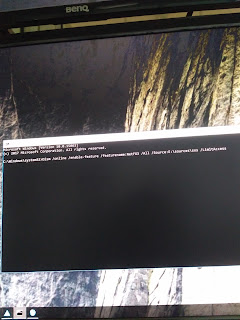
8.The installation of .net frame work will start as shown below image.
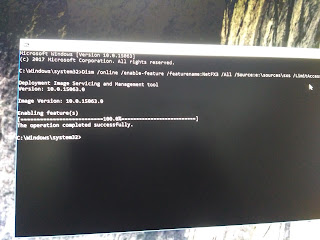
9. After the process of 2-3 minute installation will be completed as shown below image.
10. Thats it. Your .net framework is successfully installed.
1. Enter the Microsoft Window 10 cd.dvd in dvd rom or you can also mount window 10 iso.
2. Open command prompt with administrator rights.
3. Press Window button+ R. It open a run window. Then please type cmd for command prompt or you can open command prompt by typing cmd in search as shown below image.
4. Type cmd in search, a command prompt desktop app will appear . Right click on command prompt window & run as administrator as shown below image.
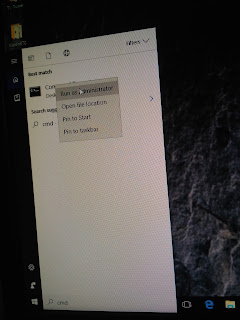
6. Now you have an administrator rights for command prompt.
7. Now enter this command (dism /online /enable-feature /featurename:NetFX3 /All /Source:D:\sources\sxs /LimitAccess), please enter the right path of cd/dvd as shown below images.
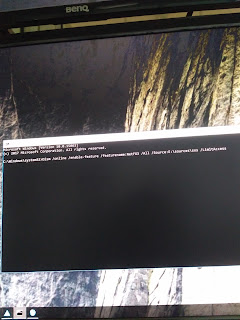
8.The installation of .net frame work will start as shown below image.
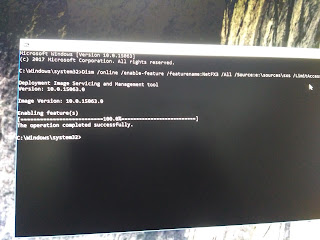
9. After the process of 2-3 minute installation will be completed as shown below image.
10. Thats it. Your .net framework is successfully installed.

